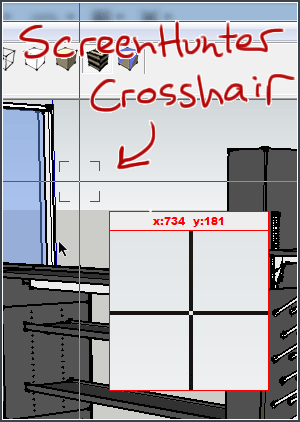Sketchup can be categorized as a communication tool. It allows people to take their ideas and communicate them to others in the form of a visual model. Sometimes I struggle with how to share my models with other people in a way that communicates exactly what I want to show them. In this post, I will show you how to take 2D screenshots of your Sketchup model using a free program called ScreenHunter.
Exporting a Sketchup Model as a 2D Image
Even though Sketchup is a 3D modeling tool, sometimes we just want to export a 2D image of our model to share with other people. It’s a quick way to show someone a part of your model. It’s great if you are working on a design for a client, or if you are collaborating on a project with a team. An image allows you to isolate a specific part of your model and capture a perspective that you can share with your partners and discuss.
Why create a 2D image of a 3D model?
- You can share your model with people who don’t have Sketchup, or don’t know how to use it.
- Viewing an image of a model on a mobile device is easier, and uses less bandwidth
- Posting to forums and social sites like Facebook is easy
- It gives you the control to deliver a specific perspective view of your model
- It eliminates people from looking at other parts of your model that weren’t drawn to scale, or were intentionally inaccurate to save time
Sketchup has a built in 2D export utility, but there is a better way! I like to use ScreenHunter, by Wisdom Software (ScreenHunter info from Wisdom Software ). It’s a Windows program, sorry Mac users. 🙁 Click below to for a direct download link.
Why not use the built in exporter in Sketchup?
Sketchup’s built in exporter allows you to save the current view of your model in a variety of image formats. But ScreenHunter has some advanced features that make it much faster and easier to create an image of your model. Let’s say I wanted to email an image of my model to someone. Here’s a comparison of creating an image using Sketchup vs. ScreenHunter. I want you to think of the number of mouse clicks involved to export an image.
Sketchup 2D Export
- Click the File Menu (1st click)
- Go to Export –> 2D Graphic..(2nd click)
- Browse your file system to find a folder to put it in (multiple clicks!)
- Save File (add another click)
- Open email client, select attach, navigate to folder to attach image file (WAY too many clicks!)
ScreenHunter 2D Export
- Press
F6(a set of crosshairs appear) (1st keypress) - Drag a box around the area you want an image of (Image is added to your clipboard) (1st click)
- Open email client, paste image (right click, paste – 2 clicks)
OK, I may have exaggerated a little bit, but add up all the time you spend clicking and it piles up. ScreenHunter is much simpler! You save so much time by not having to browse through a file system to find the folder where you saved the image.
But if you wanted to attach the image to an email instead of paste it, you can do that too.
In ScreenHunter, you can configure a default folder in which the images will be placed. I usually have that folder opened on my desktop, so if I want to attach multiple images to one email, I can just press F6 for each image I want to create and it will automatically save it in the predefined folder. Then, when I create my email, I can just drag and drop as many as I want directly from the folder.
When you have to Fax it
If you happen to work with companies that prefer using fax machines, rather than email, (Yes, there are still people out there believe it or not…Especially in the construction industry), I would recommend signing up for a digital fax service, like eFax – Fax By Email – Try It Free!!!. A service such as eFax allows you to send and receive faxes via email. To send a fax, you just send an email to your custom eFax email address, and they will automatically convert your email and any attachments into a fax and send it to the recipient.
People can send faxes to you as well, but they get converted to an email and automatically sent to you. So you don’t need a fax machine anymore. But the best part is it makes it a lot easier to send PDF’s of your Sketchup models without having to print them out all the time. They have some great mobile apps too. Click the banner below for a free 30-day trial.
Capture “Open” groups
Isn’t it great how Sketchup will automatically soften the color of any entity outside of the active group or component? It helps us see exactly what we’re working on so we don’t get distracted by other parts of the model. But when you try to export an image from Sketchup, it doesn’t retain that shaded view of a group. 90% of the time, that’s exactly what we want it to do. But the other 10% of the time, it’s great to be able to capture that shaded view in order to highlight something specific to someone.
With ScreenHunter, it acts as a screen shot tool. It’s similar to pressing Print Screen on your keyboard. It will capture an image of your screen as you see it on your monitor. So if you have a group opened and use ScreenHunter, it will capture your model exactly as you see it.
You could do a similar effect just by pressing
Print Screen, but that will capture your ENTIRE screen. You can’t isolate the capture to a specified area. Also, it doesn’t automatically save the image. You would have to paste it into an image editor software, then save it.
[UPDATE 01/01/13] If you have the ability to “print” pdf documents by using Adobe Acrobat or another free software like PDFCreator , you can save views of “open” groups as well. Another nice thing about it is if you have an advanced PDF editing tool, you can quickly add notes and comments to the resulting PDF.
Spend your time wisely
There are many things you can do to save time. One of the biggest time savers is Clear Communication. If you can clearly communicate an idea to someone, you won’t waste time trying to explain yourself. And they won’t waste time trying to interpret your message.
There are a lot of times where I’ve been working on a model and have had a quick little question I’ve wanted to ask an architect. But I didn’t want to send my 3D model over because I was still working on it. I felt like it would be unprofessional to send over a half built model of something. So I would wait. Or, I would assume an answer and keep moving forward. Even worse, I’d call the architect and try to explain my question over the phone. Many times that would lead to miscommunication, where I’d be talking about one thing, but the architect would think I was talking about something else.
Ever since I’ve started using ScreenHunter, I find it so easy to just capture an image and paste it in an email. I do it all the time. It is so much easier to communicate something when you have a visual. If I have a more detailed question, I’ll do a live screenshare using Join.me. Once I get all the little kinks worked out, I’ll submit my 3D model at the end for review if needed.
Have you used ScreenHunter to capture images of your model? How do you like it?
UPDATE 7/29/12 I’d like to also add, Windows 7 has a built in tool called the “Snipping Tool” that is similar to ScreenHunter. Thanks goes out to Marcus from denali3ddesign.com for pointing that out in the comments below. You can find the snipping tool under the Start Menu –> All Programs –> Accessories. Check it out, you might not even need to download ScreenHunter.
Also, Jeff Branch from Jeff Branch Woodworking asks how to get high resolution pictures from the built in Sketchup exporter. You can do that by clicking options, then uncheck “Use View Size”, and specify your own resolution. This will export sharper images that will allow you to zoom in and retain clarity.
Thanks for the comments!