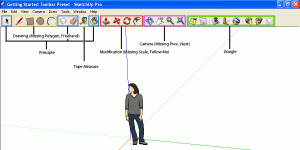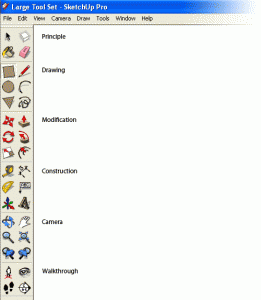Sketchup provides you with two preconfigured “tool sets” that show a predetermined set of commonly used tools. The “Getting Started” tool set and the “Large tool set”. When I configure my workspace, sometimes I’ll use a combination of preset toolbars and I’ll select a few individual tool sets of my own. The problem is I can never remember which tools are included in the presets. It usually ends up with me selecting a bunch of them and looking at my workspace to see what I just added. This trial and error gets frustrating pretty quickly. Use these reference images I made to help you identify what the tools are included in the tool sets.
Getting Started Toolbar Preset
This is the default tool set when you first download Sketchup. It is sort of a streamlined workspace that won’t overwhelm newcomers. It contains the Principle, Drawing, Modification, Camera, and Google toolbars. You’ll notice though, some of the toolbars are missing some of the tools. For instance, the Drawing toolbar is missing the Polygon and Freehand tool. Camera is missing the Previous and Next buttons. And Modification is missing Scale and Follow Me. You will agree that Google probably considered these more advanced tools and excluded them from the Getting Started Toolbar for that reason. Finally, they also included the Tape Measure tool typically found in the Construction Toolbar. A nice way to round off the Getting started toolbar in my opinion.
Large Toolbar Preset
This is the more appropriate preset for people who’ve had a couple models under their belt. Each toolbar included in this preset is complete, so you won’t be missing out on anything. The Large toolbar preset includes Principle, Drawing, Modification, Construction, Camera, and Walkthrough toolbars. This preset defaults in a vertical orientation on the left side of your workspace, but you can drag it around if you prefer.
Now that you know which tools are included with each Preset, you can decide whether you want to build your workspace based off of one of these presets, or just select your tools individually. When you find a configuration you like, make sure you save it. Go to View-Toolbars-Save Toolbar Positions.